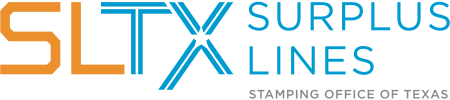How to File
Surplus lines brokers must file with SLTX a copy of each surplus lines insurance contract, as set forth in Section 981.213 of the Texas Insurance Code.
Brokers may file either by mail or electronically through the SLTX website. All mailed policies will be audited for compliance upon receipt.
1. Online Entry
Follow these steps to file through our online system:
- Complete the System Registration Form
- Complete testing in the Online Filing System Test Environment
- Log-in to the Online Filing System Live Environment
- Enter required fields from the policy documents
- Use the Contact Us form to reach Tech Support for further instruction
2. Mail
Agents, Agencies and Brokers who prefer not to file online, will need to file by mail/paper. We do not accept filings by email; however, SLTX can accept submissions via a secure file share portal.
Follow these steps:
1. Review the SLTX Policy Checklist 2. Complete the Policy List FormThe Policy List Form is needed for all items being submitted to SLTX for processing
a. Fill out the Policy List Form listing each item being submitted.
i. Fill in top portion with:
1. Surplus Lines Broker/Agency name (must be same as the name on the Surplus Lines license)
2. Surplus Lines License Number
3. Prepared by Name
4. Telephone Number (contact phone number for the person preparing the Policy List Form)
5. Broker/Agency Contact Email Address
ii. Fill in bottom portion with:
1. Named Insured
2. Policy Number
3. Premium amount
4. Total of all “Policy” Fees charged to the insured
5. Surplus Lines Tax
6. Stamping Fee
7. Total Gross (Total of the Policy Premium, Policy fees, Tax and Stamping Fee)
a. Utilize the SLTX Policy Checklist when preparing each item
b. You will need to mail one (full and complete) copy of each policy, binder, endorsement, audit, installment, etc., with each listed separately on the Policy List Form.
c. Each insurance contract (policy, binder, cover note, renewal certificates) must contain the following:i. a declarations page (28 TAC §15.106(b)(1))
ii. a listing of all participating insurers on the policy as well as their percentage of participation (28 TAC §15.106(b)(2) and TIC §981.101(4)(c)(5))
iii. all coverage parts and schedules, including Limits (28 TAC §15.106(b)(3))
iv. extended coverage exclusions (28 TAC §15.106(b)(4))
v. all premium-bearing documents or endorsements
vi. The zip code of the Texas risk location (TIC §981.101(c)(1))
vii. Texas Guaranty Fund Non-Participation Notice showing the appropriate tax rate (TIC §981.101(b))
viii. Texas Complaint Notice (28 TAC §1.601)
1. Regulatory Update: New Complaint Notice Required Beginning May 1, 2020
ix. MUST be filed with SLTX within 60 days from the effective date or issue date, whichever is later. While not required, SLTX strongly recommends that you provide an issue date. In addition to the “issue date” shown on a policy/binder, the following are also accepted:
1. Date the policy / binder was received by your office via email, mail, or other electronic means
2. Countersignature date
3. Other “provable date” to indicate when the policy was issued or received by your office
x. Must include syndicate information if the policy / binder is written through Underwriters at Lloyd’s of London (TIC §981.101(c)(4)(B) , TIC §101.002(1)(c))
xi. If you have previously filed a Binder, it is necessary to submit the policy to replace that binder within 60 days (of the policy becoming available)
1. This must be listed as a non-premium item on the Policy List Form
2. The Policy must meet all of the requirements listed above in # 3(c)
i. Policy Number
ii. Named Insured
iii. Effective Date
iv. An explanation of changes
v. Listing of premium, any “policy fees”, tax, stamping fee, and total gross
iv. Non-premium bearing endorsements do not need to be filed except
1. Insured Named Change
2. Policy Number Change
3. Security/ Insuring Company Change
4. Effective or Expiration Date Change, including Date Extensions
5. Cancellations
6. Reinstatements
i. If there are locations outside the state of Texas with allocable premium (US or non-US)
1. Non-Texas/Exempt Premium Allocation Form
ii. If insured is an Exempt Commercial Purchaser (ECP), Exempt Commercial Purchaser (ECP)
iii. (TIC §981.0031)
f. All “fees” (Policy Fee, Broker Fee, Agency Fee, Company Fee, Inspection Fee, etc.) charged to the insured must be shown on each item submitted to SLTX (as outlined in TIC §225.001(5)
g. Tax and stamping fee must be shown on all premium bearing documents
h. For additional questions see our Frequently Asked Questions page.
a. Secure File Share portal
i. Contact SLTX’s TechSupport team directly to request and set-up this method
b. OR Mail to
SLTX
Surplus Lines Stamping Office of Texas
Attn: Operations
1601 E Pflugerville Parkway, Suite 3301
Pflugerville, TX 78660
What to Expect Once the Stamping Office Receives your submission
a. Is date stamped with the physical date that the batch was received at SLTX
i. This is not the date you mailed it or the post-marked date
b. Batch is assigned a batch number
c. Batch is assigned to Operations Team member for processing
d. Batches are processed within the same calendar month that they are received, using the “Received Date” as the “Report Date”
a. All items are checked for the required information to ensure that all documentation is in compliance. Please note that returned items are not considered filed with SLTX and failure to resolve the tag / error in a timely manner may result in the item's inclusion on the SLTX Late Filers Report.
1. Any items that are missing vital or required information are assigned a tag / error and are returned to the agent unprocessed so that any necessary corrections may be made
2. Any items that are contain other deficiencies will be processed; however, a tag / error will be applied to request additional information or to provide other feedback to the agency about the item
3. Any items submitted without error or deficiency will be processed as-is
A Batch Confirmation Report, or Batch Edit Report, is mailed to the filing broker, agent, or agency
What is a Batch Edit Report? A report created by SLTX that lists data collected from all policies or items submitted in a group or batch, and will:i. Show all items processed, including the transaction’s details and any associated premium
ii. Show all items that are not processed, and
iii. Include any “tags/ errors” with an explanation of the error and the necessary steps to be taken to correct the deficiency
1) Include any item that is missing vital or required information and does not contain sufficient information to complete the filing (being returned unprocessed)
2) Returned items are not considered filed with the Stamping Office
3) Note: Failure to respond to and resolve a tagged/errored Policy or Binder in a timely manner may result in the Policy or Binder being included on the LATE FILERS REPORT.
a. To request your Batch Edits by email
i. Contact SLTX's TechSupport team via email requesting your Batch Edit by email
ii. Include the agency name, license number, contact name and email address
1. If using a 3rd party to make your filings both an email address of the 3rd party and the agency contact will also be required
b. Going forward all Batch Edit Reports will be sent via email and will be password proctected as a security precaution
c. Email recipients should follow the instructions provided within the email to obtain the appropriate password(s)
1. Items may be “tagged” and returned to the broker unprocessed because they are missing vital or required information. These errors will state “Unable to Process”, “Returned unprocessed”, or “Not processed”.
2. Read the tag carefully to ensure that you correct all errors or deficiencies noted
a. If you have any questions the tag / error or need assistance, please contact SLTX's TechSupport team via email. Please be certain to include the policy number and batch number in question.
b. Note: Failure to respond to and resolve a tagged/errored Policy or Binder in a timely manner may result in the Policy or Binder being included on the LATE FILERS REPORT.
3. Items returned for corrections will need to be resubmitted on a new Policy List Form with a copy of the paper “tag” or “error”. Also be certain to include any necessary correcting endorsements, any corrections made, or other necessary or required documentation.
1. Items may be “tagged” to provide additional information or feedback to the broker, but not returned to the broker unprocessed. These errors will state “No response is required” or “Informational only”. While you do not need to submit corrections to SLTX or these types of errors, you will need to resolve the issue on your documentation and ensure that the insured receives those updates.
a. Optionally, comments may be added to paper “tag” and returned to the Stamping Office, so the “tag” can be cleared.
2. Items may be “tagged” to request additional information or documentation from the broker, but not returned to the broker unprocessed. For example: insuring company or syndicate list is missing. These errors will state “Item was processed” or “Submit an endorsement”.
a. All submitted documentation is required to include the Policy Number, Named Insured, and an Effective Date.
3. Read the tag carefully to ensure that you correct all errors or deficiencies noted
a. If you have any questions the tag / error or need assistance, please contact SLTX's TechSupport team via email. Please be certain to include the policy number and batch number in question.
4. All corrections will need to be resubmitted on a new Policy List Form with a copy of the paper “tag” or “error”. Also be certain to include any necessary correcting endorsements, any corrections made, or other necessary or required documentation.
3. Fully Automated File Transfer
Follow these steps to file through our online system:
- Review the Programmer’s Technical Reference Document, or
- Download the Middleware Software Package (coming soon!)
- Use the Contact Us form to reach Tech Support for further instruction
Making Stamping Fee Payments
1. At the beginning of each month, an invoice for the stamping fees for the previous month, will be mailed or made available to the broker or agency. The invoice/statement separates the current month’s invoice from prior months’ unpaid invoices.
2. For brokers that file by mail, an invoice/statement and detail report of policies processed during the month are printed and mailed during the first week of the next month.
3. For brokers that use the Online Filing System, an invoice/statement and detail report of policies processed during the month will be available online on the day immediately following the last calendar day of the month. For more information, please see our Obtaining End-of-Month Reports How to Guide.
4. Stamping fee payments may be made by ACH, credit card, or check and should be made in accordance with the instructions included on the monthly invoice
5. For more information on invoices and billing, please see our Billing Invoice FAQs and the Stamping Fees & Taxes page.
6. If you have any questions about your invoice or the payment process, please contact the SLTX Accounting team.
Each insurance contract (policy, binder, cover note, renewal certificate) must include the following:
| Declarations page | 28 TAC §15.106(b)(1) |
| List of all participating insurers on the policy and their percentage of participation | 28 TAC §15.106(b)(2) TIC §981.101(4)(c)(5) |
| All coverage parts and schedules, including limits | 28 TAC §15.106(b)(3) |
| Extended coverage exclusions | 28 TAC §15.106(b)(4) |
| Zip code of Texas risk location | TIC §981.101(c)(1) |
| Texas Guaranty Fund Non-Participation Notice showing appropriate tax rate | TIC §981.101(b) |
| Texas Complaint Notice | 28 TAC §1.601 |
Additional forms that may be required:
Non-Texas/Exempt Premium Allocation Form
Locations outside of Texas with allocable premium or locations outside the U.S.
Exempt Commercial Purchaser (ECP) form
Insured is an Exempt Commercial Purchaser