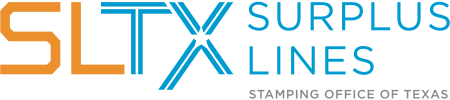Online Filer FAQs
No results found
Q. Are we still required to mail all the paper documentation to the Stamping Office if we file online (or electronically), using SMART?
Q. If we decide to file online (or electronically), does everything have to be filed the same way?
Q. Must we continue to keep all our records?
A. Yes, absolutely. Filing policy data online (or electronically) with SLTX in no way absolves agents of the responsibility of maintaining insurance and accounting records in their office (see 28 TAC 15.108; 28 TAC 15.113; 6 TIC 981.215 for more information about record retention).
Q. Are we required to do testing before we are allowed file in SMART?
A. Testing is NOT required if you are filing manually in SMART. If you will be using (or are) a third-party filer who has not been approved by the Stamping Office or will be API (automated) filing, testing will be required before receiving access to the Live environment of SMART. Contact Tech Support to begin the setup process for third-party filing or API filing. Be sure to include the filing method and your agency name and license.
Q. Are invoices still mailed to us?
Q. Where is my Batch Edit Report?
Q. Am I able to save a copy of a completed transaction for my records?
Q. If I file some of my transactions online (or electronically) and some are filed by mailing the paper copies, how do I reconcile my monthly reports?
Q. What is NRRA (Non-Admitted and Reinsurance Reform Act)?
Q. How do I determine if an insurer is a DSLI (Domestic Surplus Lines Insurers)?
Q. Has there been an update to the Texas Complaint Notice or Texas Guaranty Fund Non-Particpation Notice?
Q. How do I know which coverage and class codes to use?
Q. I’m in the test environment and I keep getting 0 results found for the policy when I am trying to file an endorsement. I know the policy has been filed with the Stamping Office, so what is wrong?
Q. Are we required to file non-premium transactions?
A. Yes; you must file the following non-premium transactions:
- policy and or binder
- cancellations and reinstatements
- policy number change
- insured name change
- security or insurer change
- inception date change
- expiration date change
You may find instructions on how to do these transactions at https://www.sltx.org/education/training-videos/#.
Q. Should I enter the dashes, slashes or spaces in a policy number?
Q. What do I do when I have a date extension?
Q. I am trying to log in, but the system says my password is expired. How do I fix this?
Q. I am trying to log in, I cannot remember my password. What do I do now?
Q. I am trying to reset my password, but the system says my user ID (or Agency) is inactive. How do I fix this?
Q. How do enter an Underwriters at Lloyd’s syndicate?
Q. How do I obtain monthly reports in SMART?
Q. Now that I’ve filed a Binder, is there anything else that I need to do?
Q. How do I void or replace an endorsement (or other type of transactions)?
Q. How do I file policies with multi-state or tax-exempt exposure?
Q. What do I do if a policy (or binder) is paid on an installment basis?
For multi-year policy terms, the tax and stamping fee rate will be the rate in effect as of the anniversary date of the policy (per 34 TAC 3.822(b)(1)). In this instance, you will report the 1st year’s policy term (as 1 year) and then any subsequent installments, and then at the 2nd anniversary period enter the 2nd year’s policy term (as 1 year) with any subsequent installments and repeat for any subsequent years of the multi-year policy term.
Please note that this requirement does not apply to multi-year policy terms that are paid up-front. These will be reported as the full policy period with any applicable premium.